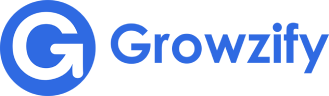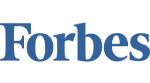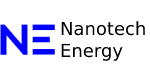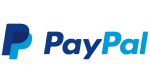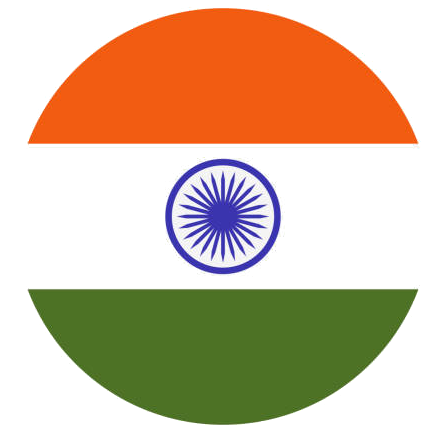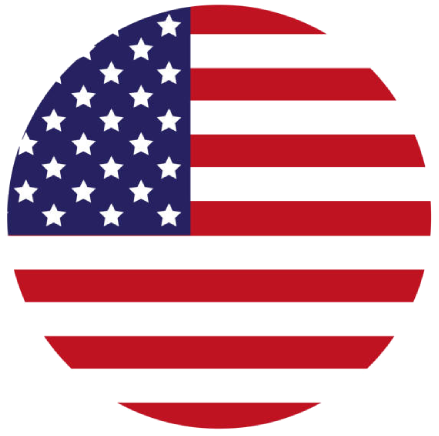Schema markup — also known as structured data — is a type of code you can add to your website to help search engines better interpret your content.
When implemented correctly, schema makes your pages eligible for rich results — enhanced search listings that go beyond just a title and link. These might include star ratings, prices, availability, delivery info, and more.
Let’s say a product page includes structured data about pricing and stock status. When someone searches for that item, Google might show those details right in the results — helping users find what they need faster.
That said, using schema doesn’t guarantee rich results. Google decides when and where to show them.
Why Schema Markup Matters for SEO
Structured data gives search engines more context about your content, which can improve your visibility for the right search queries.
Even more, schema can make your search listings more engaging — which may lead to:
- Better visibility: Rich results stand out and can attract more attention
- Higher click-through rates: Extra information in your listing can make people more likely to click
- Stronger user experience: Visitors get helpful details up front, before even landing on your page
Without schema, your page might show up as just a basic link — especially if competitors are using structured data to get enhanced listings.
Common Types of Schema Markup
There are many schema types supported by Google, but only a few are relevant to most sites. Here are some of the most useful ones:
1. Organization Schema
This markup shares basic business info like your name, logo, address, and contact details. When used properly, it can help display that information in a knowledge panel alongside your search listing.
2. Product Snippet Schema
This is for product-related pages that don’t offer direct purchases — like reviews or guides. It can display:
- Star ratings from customer reviews
- Pros and cons (for editorial review content)
- General price and availability info
This is especially useful for sites that talk about products but don’t sell them directly.
3. Merchant Listing Schema
This version of product schema is designed for pages where users can buy the item. It may include:
- Standard and sale pricing
- Stock availability (in stock, backordered, etc.)
- Shipping details and return policies
If your page includes purchase functionality, this schema can make that clear in search results.
4. Review Schema
Review markup allows star ratings, review summaries, and other feedback to appear in search. Google supports this for a range of content types, including:
- Products
- Local services
- Books
- Movies
- Recipes
- Software apps
You’ll typically see either a single review or an aggregated average from multiple reviews.
5. Article Schema
For blog posts or news stories, article schema helps search engines understand the structure of the content. This can influence how your article appears in search — including the headline, author, and publication date.
6. Local Business Schema
This markup is designed for physical locations — like restaurants, shops, or service providers. It helps search engines identify your address, phone number, business hours, and more. That info can also show in local search results and maps.
Schema Formats: How They Work
Schema uses a shared vocabulary from Schema.org, and there are three main ways to format it:
Format | What It Does | Best For |
JSON-LD | A block of code placed in the <head> or <body> | Easiest to manage; Google recommends it |
Microdata | Tags embedded directly in your HTML | Good if you want to tightly integrate markup into content |
RDFa | Uses specific attributes in HTML tags | Best for advanced data linking or semantic web usage |
JSON-LD Example
<script type=”application/ld+json”>
{
“@context”: “https://schema.org”,
“@type”: “Person”,
“name”: “John Doe”,
“jobTitle”: “Software Engineer”,
“url”: “https://example.com”
}
</script>
Microdata Example
<div itemscope itemtype=”https://schema.org/Person”>
<p>Name: <span itemprop=”name”>John Doe</span></p>
<p>Job Title: <span itemprop=”jobTitle”>Software Engineer</span></p>
<p>Website: <a href=”https://example.com” itemprop=”url”>Profile</a></p>
</div>
RDFa Example
<div vocab=”https://schema.org/” typeof=”Person”>
<p>Name: <span property=”name”>John Doe</span></p>
<p>Job Title: <span property=”jobTitle”>Software Engineer</span></p>
<p>Website: <a href=”https://example.com” property=”url”>Profile</a></p>
</div>
While each format is valid, JSON-LD is the most flexible, cleanest to manage, and preferred by Google.
How to Add Schema Markup to Your Website
Whether you hand-code your site or use a content management system (CMS), here’s a straightforward process to follow:
1. Use Google’s Structured Data Markup Helper
- Go to the Structured Data Markup Helper
- Choose your content type (e.g., Article, Product)
- Enter the URL of your page and click Start Tagging
The tool will load your page on the left side and show available data types on the right.
2. Highlight and Tag Content
Click to highlight elements on your page — like a title or author name — and assign the correct data label.
Repeat this for all relevant items (headline, date, image, etc.).
3. Create the HTML
Once you’ve tagged everything, click Create HTML. You’ll get structured data code in JSON-LD format by default (or Microdata, if you switch).
4. Add the Code to Your Site
Copy the generated code and paste it into the <head> section of your page’s HTML.
If your site runs on a CMS, you can usually install a schema plugin to handle this automatically — no manual coding required.
5. Test Your Markup
Before going live, use Google’s Rich Results Test to make sure your schema is valid.
You can test using either your live URL or by pasting in the code directly. If there are issues, you’ll see detailed warnings or errors you can fix before re-testing.
Schema Markup Best Practices
To get the most out of schema — and avoid any missteps — keep these best practices in mind:
- Focus on pages that benefit most: Product listings, reviews, blog posts, and local business pages are ideal candidates for rich results
- Stick to relevant schema types: Don’t use markup that doesn’t match the content — search engines may ignore or penalize it
- Keep your data current: Update your schema if product prices, availability, or business hours change
- Fill in as many details as you can: More complete data gives you a better shot at enhanced results
- Stay consistent across platforms: Make sure your schema data matches what users see on your site and in your business listings
- Use the most specific schema possible: If a detailed type exists (e.g., Dentist instead of LocalBusiness), use it
- Always validate before publishing: Invalid or misleading markup won’t help your SEO — and may be flagged
How to Check Your Schema Markup Over Time
Schema isn’t just a one-time setup. As your site changes, it’s important to check that your structured data stays accurate and error-free.
You can do this by running regular scans with Google’s Rich Results Test or URL Inspection Tool within Search Console.
These tools can help you:
- Identify missing or incorrect schema
- Test updates before going live
- Make sure your structured data remains eligible for rich results
If you find issues, go back to the Structured Data Markup Helper to generate new code, apply it, and re-test.
Last Words
Schema markup isn’t flashy — but it is powerful. It gives your content extra context, which can boost visibility, engagement, and clarity in search.
If you haven’t added it yet, start with your most important pages. If you already use it, make schema part of your regular site maintenance. A little effort here can lead to much better results down the line.