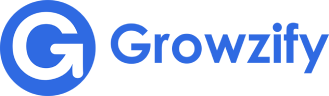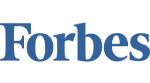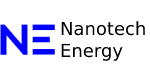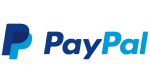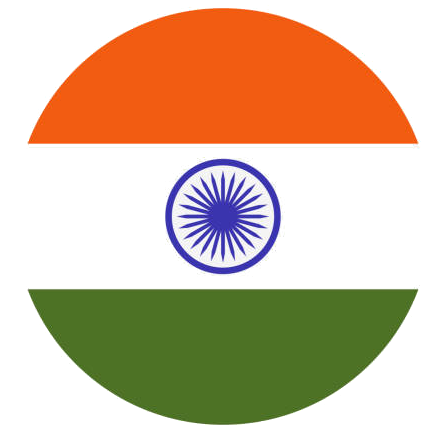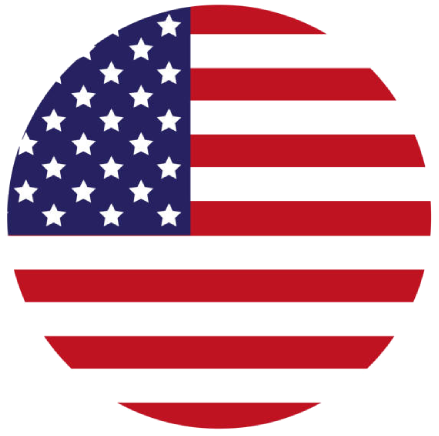If you’re building a site on Wix, SEO isn’t just a nice-to-have — it’s how people actually find you.
Since nearly 70% of all online activity starts with a search engine, ignoring it would be like locking your storefront but leaving the lights on.
So, where do you start? Right here.
This guide walks you through 12 practical steps that actually help your Wix site show up, get clicked, and stay competitive.
Whether you’re just getting started or tightening up an older site, you’ll find real actions you can take — no fluff.
Wix SEO Checklist
Here’s the roadmap:
- Choose a plan that supports strong performance,
- Activate the Wix SEO Setup Checklist,
- Target keywords real people search for,
- Keep your URLs short, clean, and clear,
- Improve your site’s loading time,
- Add smart internal links,
- Check that search engines can crawl your site,
- Submit your sitemap to Google,
- Use structured headings,
- Write custom page titles and meta descriptions,
- Add descriptive alt text to images,
- Match each page to real search intent.
Now, let’s break it down.
1. Choose the Right Wix Plan
First, know that speed and uptime directly affect your rankings. Even though Wix handles your hosting, the free version slows you down — and slaps ads all over your pages.
If you want real SEO results, you’ll need a premium plan. These plans give you faster loading, more bandwidth, and the ability to connect your own domain — all things Google pays attention to.
2. Activate the Wix SEO Setup Checklist
Next, head into your dashboard and find Marketing & SEO > Get Found on Google. There, you’ll see the Wix SEO Setup Checklist — built to walk you through the basics.
It covers tasks like:
- Optimizing your homepage,
- Connecting your domain correctly,
- Writing page titles and descriptions,
- Submitting your site to Google.
It won’t replace a full SEO strategy, but it gets you moving fast — and it covers a lot of ground without extra plugins.
3. Target Keywords Real People Are Typing
Still, none of that matters if you’re guessing what people search for. You need real data.
Use tools like:
- Wix’s Keyword Tool,
- Google Keyword Planner,
- Ubersuggest.
Then, focus on long-tail keywords — phrases with three or more words that are more specific, less competitive, and easier to rank for. Naturally, you’ll want to use these keywords in your:
- Page titles,
- Meta descriptions,
- Headings,
- Body text,
- Image alt text.
At the same time, keep your writing smooth. If you have to jam a keyword in and it sounds weird, leave it out. Google notices that too.
4. Keep Your URLs Short and Clean
Also, while you’re working on keywords, take a second to clean up your URLs. Nobody wants to click on something like: yourwixsite.com/page-id12345
Instead, use something simple and clear like: yourdomain.com/wix-seo-checklist
Inside Wix, it’s easy. Open Page Settings > SEO Basics > URL Slug, and edit it manually. Good URLs help both users and search engines figure out what your page is about at a glance.
5. Improve Your Site’s Loading Speed
Then, turn your attention to speed. Wix handles a lot automatically, but you still have control over a few important things.
To help your pages load faster:
- Compress your images before uploading (TinyPNG works great),
- Skip heavy animations that slow everything down,
- Limit how many third-party apps you install,
- Pick lightweight, mobile-friendly templates.
Also, check your site’s performance regularly with Google PageSpeed Insights or Wix’s Site Speed Dashboard. A slow site doesn’t just annoy visitors — it drops you in search rankings too.
6. Add Smart Internal Links
Next, start connecting your pages with internal links. Done right, internal links help Google understand your site’s structure — and they keep visitors moving from page to page.
When adding links:
- Use clear, descriptive anchor text (not “Click here”),
- Link where it adds real value,
- Don’t overload one page with dozens of links.
Think of internal links as creating a roadmap through your content. The easier it is to follow, the more people (and search engines) will stick around.
7. Check Your Site Visibility Settings
Still, before you go any further, check one simple but critical setting. Inside your Wix dashboard, go to Site Settings > SEO > SEO Basics. There’s an option called “Let search engines index your site.”
Make sure it’s ON. If it’s OFF, you’re basically telling Google to pretend your site doesn’t exist.
8. Submit Your Sitemap to Google Search Console
Once your site is ready for visitors, help Google find it faster by submitting your sitemap. Wix automatically generates one at yourdomain.com/sitemap.xml.
To submit it:
- Open Google Search Console,
- Add and verify your domain,
- Go to the Sitemaps section,
- Submit your sitemap URL.
By doing this, you’re giving Google a direct invitation to crawl and index your site faster — especially helpful when you add new content.
9. Use Structured Headings on Every Page
Also, don’t treat headings like decoration — they organize your content for search engines and users.
Here’s the best way to structure them:
- Use one H1 per page (your main title),
- Break sections into H2 and H3 headings as needed,
- Include your main keyword naturally in at least one heading.
Avoid vague headings like “More Info” or “Welcome.” Be specific, clear, and helpful.
10. Write Custom Page Titles and Meta Descriptions
Then, go beyond Wix’s default settings and write your own page titles and meta descriptions. You’ll find the settings under Page Settings > SEO Basics.
For page titles:
- Keep them under 60 characters,
- Place important keywords early,
- Be clear, not clever.
For meta descriptions:
- Aim for about 155 characters,
- Summarize the page naturally,
- Write something that makes people want to click — without sounding spammy.
Good titles and descriptions don’t just help SEO — they pull people in from the search results.
11. Add Real, Descriptive Alt Text to Images
Next, every image on your site needs descriptive alt text. Not just for SEO — but for accessibility too.
When adding alt text:
- Keep it short but specific,
- Describe what’s actually in the image,
- Only mention a keyword if it makes sense.
For example, instead of writing “SEO,” describe the image properly: “Screenshot showing the Wix SEO Setup Checklist inside the dashboard.”
Clear alt text helps screen readers, improves your SEO, and gives Google even more context about your content.
12. Match Each Page to Real Search Intent
Finally, no matter how well you follow the technical checklist, your page still needs to match what people actually want when they search.
To get it right:
- Google your target keyword,
- Study the top-ranking pages,
- Notice whether they’re guides, product pages, service descriptions, etc.
Then, build something even better — clearer, deeper, more useful.
If users are looking for a step-by-step tutorial, don’t give them a sales pitch. If they’re ready to buy, don’t bury them under a 3,000-word blog post.
Match the intent, and you’ll rank higher — and convert better.
Final Thought
At the end of the day, good SEO is just smart communication. You’re making it easier for people — and search engines — to understand who you are, what you offer, and why it matters.
When you follow these 12 steps consistently, you build a site that’s faster, stronger, and more visible. And the more visible you are, the easier it is to grow.
If you want a simple team checklist, a visual quick-start guide, or a streamlined onboarding doc for new editors, just say the word — I can help you build that too.